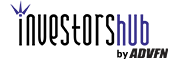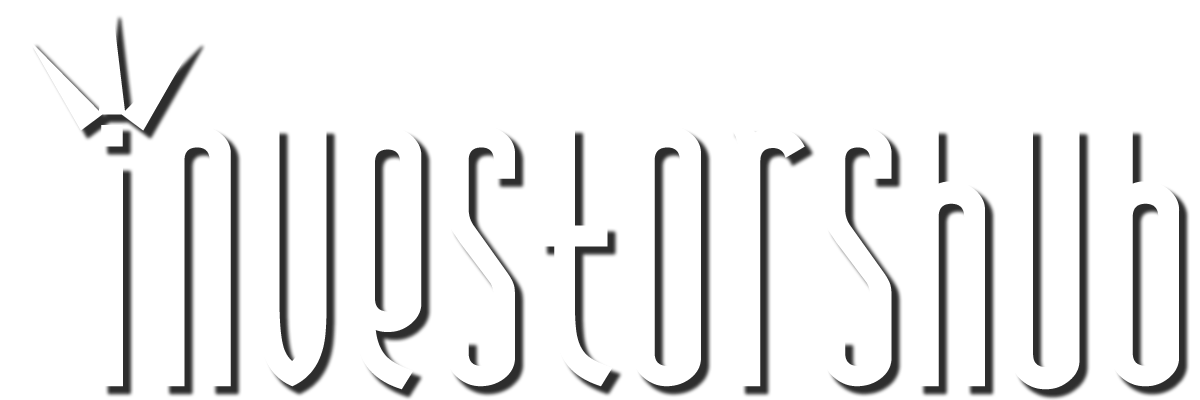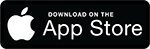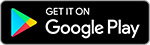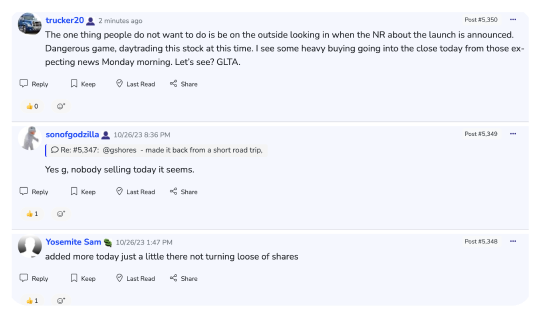Wednesday, November 29, 2006 12:07:21 PM
A chart or a picture into a post here on IHUB...
You can also add one to your signature (it will show up at the bottom of every post) by clicking on your alias, then clicking on "Edit My Profile" in the top left corner of that page...Then go to the bottom of that page and put your pic into "Message Signature" using the code you will create below...
The first step to posting an image is to save it to your hard drive...Right click on the image you wish to post and select "Save Picture As", then put it into a folder you've created in "My Pictures"...
If you can't right click on your image and bring up a "Save As" window, you will have to take a screenshot of your image and put it into a program like Window's Paint...
To take a screenshot press the "ALT" and "Print Screen" buttons on your keyboard at the same time...
Then open up the Paint program and click on "Edit" and then "Paste" to place your image into Paint...
There you can resize it by clicking on "Image" in the toolbar, and then click "Attributes" to type in numbers into the two boxes to downsize your image...
After you size your image, click "File" and then "Save As" and that will bring up a window asking you which Folder on your hard drive you would like to save it to...I save mine to "My Pictures"...
Next, you have to Upload that file to an 'Image Hosting Website'...I use:
http://xs.to/
Which is a 'Free' site that allows 500 files to be stored there...You have to register with them simply by giving your email address, and then activating your account in the email they send you to do that...You cannot delete 'Cookies' from your computer, or you will lose all the files you have stored, and have to begin again...
To upload an image at xs.to first click the box to agree to the TOS of the site and then click "Browse"...That brings up a box that allows you to pick which folder on your hard drive and which image in that folder you want to upload...
Once you have uploaded the file to xs.to, scroll down to the bottom of the page to the seven links it gives you for that file and copy the file named "Direct Link" which is the one at the very bottom of the seven links provided...
You "Copy" it by left clicking once on the URL "Direct Link" until the box changes color, and press "Control+C" at the same time on your keyboard...
Then, go to the IHUB Board you want to post the chart on, and select "Post New Message"...
Now this is where it gets tricky...What I'm about to type CANNOT have any spaces like I'm typing here...I have to type it this way or you wouldn't be able to see it...If I did it the right way, all you would see is a white box with a red 'x' in it...
Type this:
[chart ][/chart ]
But close up the spaces between the two right brackets ] next to the two t's like this: chart] /chart]
Then click your cursor in the middle of the middle brackets ][ and 'Paste' the "Direct Link" URL you 'Copied' from xs.to in there...You do that by pressing the 'Control+V' keys at the same time...
Next...you MUST take the "http://" out of what you just pasted in there...
Then try to preview your post...I suggest you test that your chart shows up on the "Test Board" here on IHUB:
http://www.investorshub.com/boards/board.asp?board_id=107
FEATURED Cannabix Technologies and Omega Laboratories Inc. enter Strategic Partnership to Commercialize Marijuana Breathalyzer Technology • May 16, 2024 8:13 AM
ILUS Provides a First Quarter Filing Update • ILUS • May 16, 2024 11:26 AM
Avant Technologies to Revolutionize Data Center Management with Proprietary AI Software Platform • AVAI • May 16, 2024 8:00 AM
HealthLynked Corp Announces First Quarter 2024 Results: Achieves 8% Revenue Growth Over Last Quarter • HLYK • May 16, 2024 8:00 AM
Integrated Ventures Files Q3/2024 With Mining Revenues Of $1,983,250 And Positive Earnings Of $0.05 Cents Per Share • INTV • May 15, 2024 10:30 AM
Swifty Global Announces Impressive Financial Results for Q1 2024 • DRCR • May 15, 2024 10:25 AM